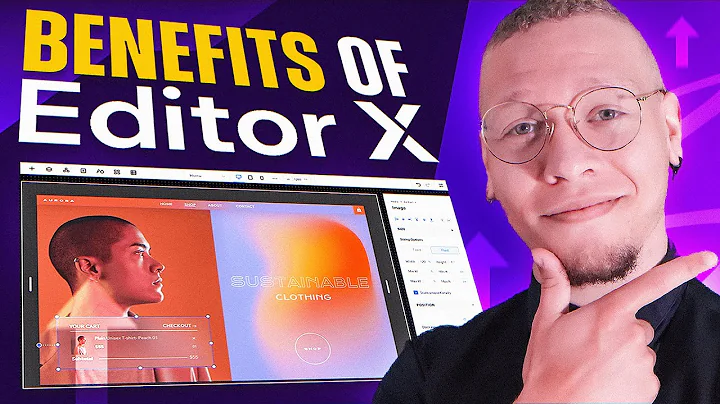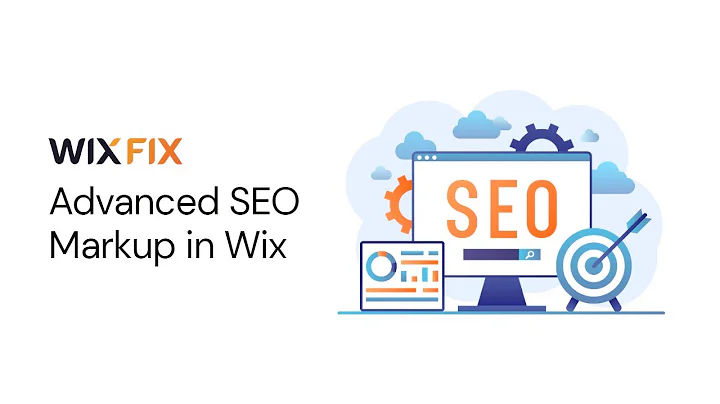Wix Fix
CREATED BY
4:13
How to Add Google Analytics to WIX | Wix Fix
How to Add Google Analytics to WIX | Wix Fix
In today's tech-driven world, understanding your website's traffic is essential for growth and success. Google Analytics is a fantastic free tool that can help you gain insights into your website's visitors, such as their location, device, and browsing behavior. In this post, we will discuss how to add Google Analytics to your Wix website and explore the various benefits it provides to your business.
Whether you're running an online store, an informative blog, or a portfolio site, Google Analytics can help you make data-driven decisions to improve your site's performance and user experience. Moreover, by joining the community at Live Learning Editor X, you can further your career and build design businesses through monthly NoCode Design Challenges with prizes and mentoring.
Why Use Google Analytics?
Google Analytics is a powerful web analytics service provided by Google that allows you to track and report web traffic on your website. Integrating this tool with your Wix website offers several benefits:
1. Geographic tracking: Understand where your visitors are coming from, whether they're in your local area or halfway across the world.
2. Device tracking: Determine if visitors are accessing your site through desktop, mobile phones, or tablets, which can ultimately influence your website design decisions.
3. User behavior analysis: Discover how visitors interact with your site, such as how long they stay on a page, which pages they visit the most, and if they leave after viewing only one page or if they click around to explore other pages.
4. Conversion tracking: Monitor your site's performance concerning your business goals, such as the number of sales, signups, or downloads, and improve your site accordingly.
Step-by-Step Guide to Add Google Analytics to Wix
1. Create a Google Analytics Account
Before we begin, make sure you're signed into a Google account, as you'll need this to set up Google Analytics for your Wix site.
Click here to visit the Google Analytics homepage.
2. Set Up a New Account in Google Analytics
In the Google Analytics dashboard, follow these steps:
1. Click on the Admin button in the bottom-left corner of the page.
2. Under the Account column, click on Create Account.
3. Give your account a name (e.g., the name of your website).
4. Click Next.
3. Choose Your Tracking Platform
In this step, you'll need to specify the platform you want to track. Since we're focusing on Wix websites, follow these instructions:
1. Select Web as the platform (you can also track apps, but we won't cover that in this post).
2. Click Next.
4. Configure Your Property Settings
Here, you'll provide some essential information about your Wix site:
1. Enter a Website Name (e.g., your business or brand name).
2. Type in your Website URL.
3. Choose the appropriate Industry Category that best represents your site's content.
4. Select your site's Reporting Time Zone.
5. Click Create.
5. Accept Google's Terms of Service
To proceed, you'll need to accept Google's Terms of Service and Data Processing Terms. Once you've reviewed and agreed to these terms, click I Accept.
6. Retrieve Your Google Analytics Tracking Code
After accepting the terms, you'll be provided with a unique Tracking ID and a Tracking Code (a snippet of JavaScript code) for your website. Keep this information handy, as we'll need it to complete the integration with your Wix site.
7. Add the Google Analytics Tracking Code to Your Wix Site
Now it's time to add the tracking code to your Wix website so Google Analytics can start gathering data:
1. Log in to your Wix account and open your site's dashboard.
2. In the left-hand menu, click on Settings.
3. Scroll down and click on Tracking & Analytics.
4. Click on + New Tool and select Google Analytics from the dropdown menu.
5. Paste your Tracking ID (from Step 6) into the Google Analytics Code field.
6. Choose the pages you want to track (we recommend All pages).
7. Set the loading method to Load code once.
8. Click Save.
And that's it! Google Analytics is now integrated with your Wix website. It may take up to 24 hours for data to start appearing in your Google Analytics dashboard, but once it does, you'll have a wealth of information at your fingertips.
Don't forget to check out Live Learning Editor X for more tips on improving your design skills and growing your career through monthly NoCode Design Challenges and expert mentoring. Happy analyzing!


Join over 5,000+ people learning, helping each other to scale their freelance/design business, taking no-code challenges, collaborating, talking about their projects, and more!
Join Designers & Creatives From All Over The World!

More Like This #Tag
How To Send Automated Emails in Wix - Wix.com Training Tutorial + AUTOMATED FUNCTIONS
Wix Training Academy
10:06
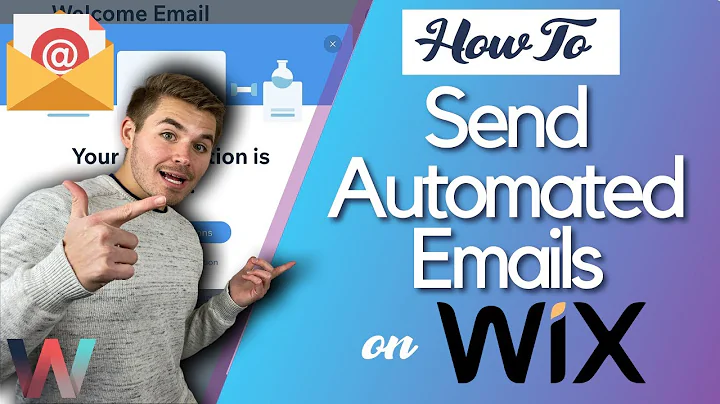
What are the biggest benefits of Editor X for clients and agencies
Editor X TV | With Brandon Groce
5:13